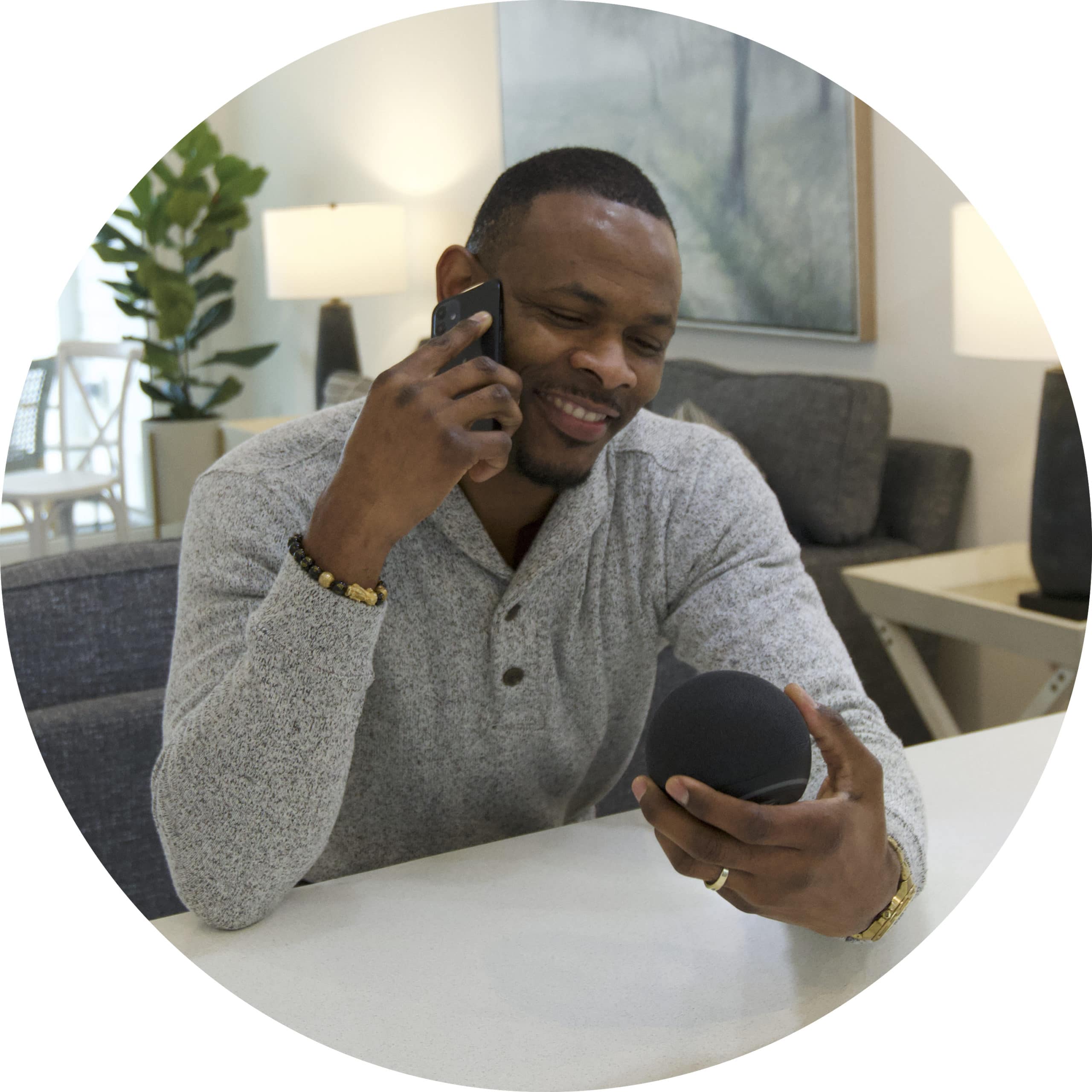If you'd like to use Siri Shortcuts to control your home, follow the steps below to create Siri Shortcuts for IOTAS smart home system.
★ Important note ★
Siri Shortcuts are only available for Apple devices.
- Open the IOTAS app.
Tap on the Scenes menu in the bottom of the app.
Tap the purple (+) add icon.
Tap on each device that you want to include in the scene, and a popup will appear.
Indicate what you would like that device to do as part of the scene.
Tap Add device to save your setting.
After you’ve added the desired devices, tap the purple (▶) play icon at the top of the screen to preview the scene.
When you're satisfied with your settings, tap Continue.
Name your scene and select an image for it.
Tap Save scene.
After you save your scene you'll see a pop-up to add the scene to Siri Shortcut.

Then follow the Siri prompts to finish linking your scene to Shortcuts.


For more info about how to create scenes, check out these articles.
Did you find it helpful? Yes No
Send feedback