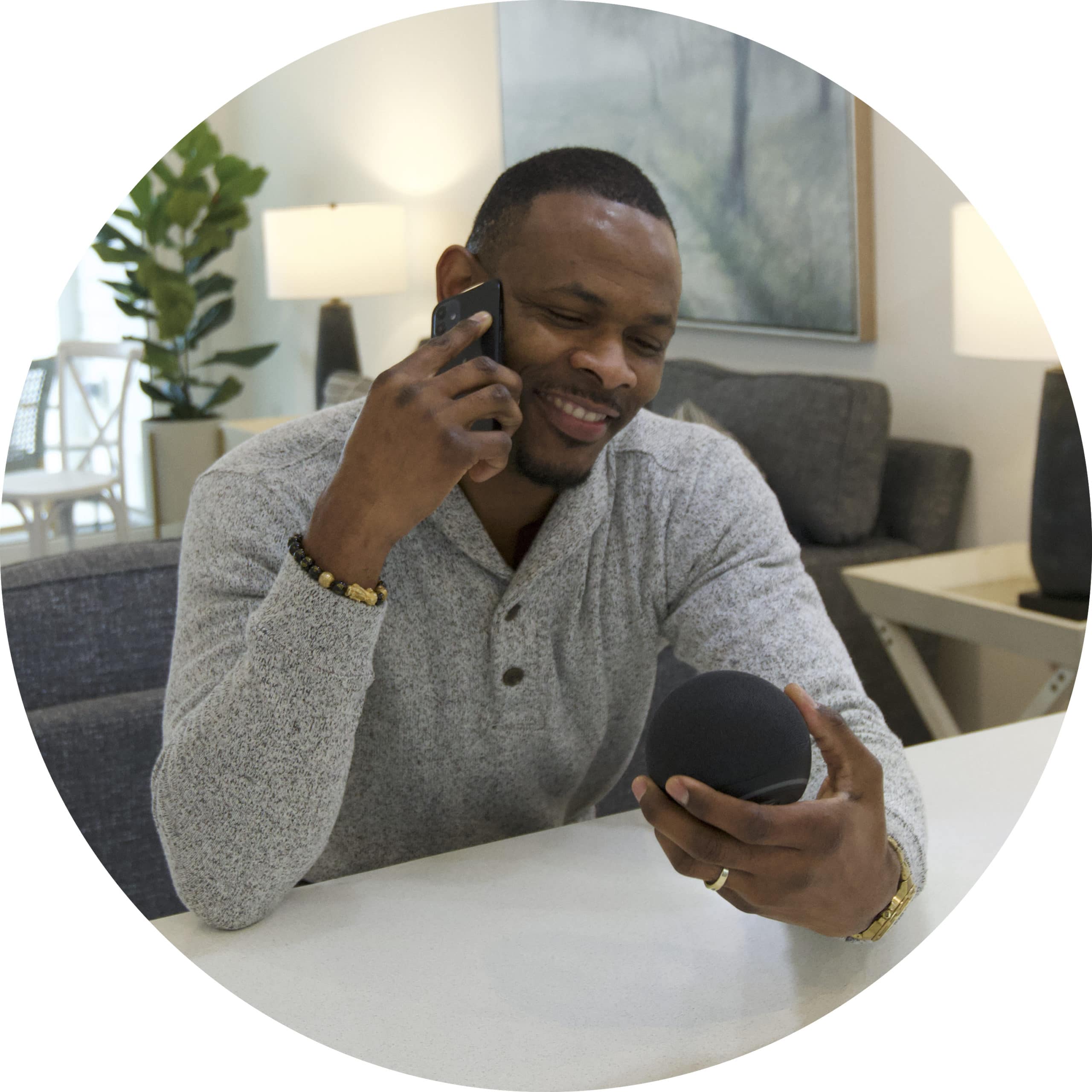Rename, rearrange and favorite your most used devices to make controlling your smart home even easier.
Here's how to rename your smart devices:
- Tap on the Devices menu in the bottom of the IOTAS app.
- Tap
 in the top-right of the device you'd like to edit.
in the top-right of the device you'd like to edit. - Select Edit name and icon.
- Rename your device and/or select a different icon for the device.
★ Important note ★
If you use Google Assistant or Amazon Alexa to control your home by voice, your speaker will automatically adopt the new name you've given your smart device in the IOTAS app. For example, "Alexa, turn on Outlet 1" can become "Alexa, turn on the radio".
To avoid confusing Alexa and/or Google, make sure to give each device a unique name.
Here's how to reorder your smart devices:
- Tap on the Devices menu in the bottom of the IOTAS app.
- Tap
 in the top-right of the Dvices screen. Select Reorder devices or Reorder rooms.
in the top-right of the Dvices screen. Select Reorder devices or Reorder rooms. - Drag and drop devices and/or rooms into the order you'd like them to appear on the Devices screen going forward.
To "favorite" a device so that appears in the Now menu when you open the IOTAS app, follow these steps:
- Tap on the Devices menu in the bottom of the IOTAS app.
- Tap the star in the top-left of the device you'd like to favorite.
Did you find it helpful? Yes No
Send feedbackSorry we couldn't be helpful. Help us improve this article with your feedback.